How we keep children safe when they are online in school?
Online Safety Lessons
We start computing lessons with an e-safety reminder in all year groups. We remind children about lots of important safety rules about using the internet, the risks that they could face and what to do if something happens that they are worried about.
Filtering is how we stop any harmful content coming through to our devices in school whilst the children and staff are online.
We have an internet connection which is provided through LGFL (London Grid for Learning), which uses Webscreen filtering, which is made specifically to protect our pupils from content such as: pornography, race hatred, gaming, sites of an illegal nature, whilst using our school network.
Chatrooms and social networking sites are blocked sites except those that are part of an educational network or approved Learning Platform.
We only unblock other social networking sites for specific purposes eg Internet Literacy lessons
There is no pupil access to music downloads and shopping sites – except those approved for educational purposes.
When pupils are using the internet to search, they use Google Safe Search, which ensures that no inappropriate content comes through.
Monitoring is how we know what a child is doing on a device at all times and are alerted if anything concerning is typed.
We use software called ‘SENSO’ to monitor all our devices in school. Senior staff are alerted when a child has typed something concerning into a device and we can see a screenshot of what has happened. This may be something as simple as a rude word, or as serious as a child being worried about something at home, a sign that they are struggling emotionally, or that they are interested in something concerning.
Children are taught to log in to a device using their own login, so that staff be alerted to individuals who have used a device for something concerning, they are aware that they have to be responsible users of the devices in school and to log off again once they have finished their tasks.
If an alert comes through, we will speak to the child about it and inform parents if necessary, so that this can be followed up at home. If the concern is related to safeguarding, we may contact external services for support.
Staying Safe Online At Home
The internet is an amazing resource, filled with lots of fun, useful and entertaining things to explore. To use it in the best and safest way possible, it’s important to know how to navigate it safely, so we’ve created this page to provide you with the tools and skills to help you do this.
Setting Parental Controls
Many of the big internet providers offer filters to help you protect your children from age inappropriate content on devices in your home. The parental controls, which are free, can be activated at any time by following these helpful setup videos.
Follow the links to be directed to the videos.
BT Sky Virgin Media Talk Talk
National Online Safety App
Take a look at this AMAZING FREE app from @natonlinesafety.
Packed with the latest #OnlineSafety guides, it will empower you to keep children safe in the online world! Raising hands Download today by visiting or clicking on the image below >> https://hubs.ly/H0YpFLs0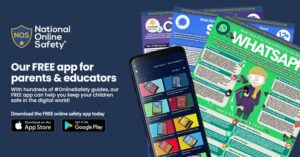
National Online Safety have also produced some useful written guides for the steps needed to set parental controls on electronic devices.
Top Tips for E-Safety at Home
- Keep the computer in a family area not in the child’s bedroom.
- Use ‘child lock’ or filter settings on your Web browser to help prevent unsuitable site access by your child.
- Regularly supervise the sites your child is visiting.
- Encourage your child to use their Favourites list to access the sites you have approved to prevent accidental entry to unsuitable sites.
- Discourage your child from using social Networking sites e.g. MSN, Facebook, Bebo etc. to keep them safe from cyber bullying.
- Teach your child to switch the monitor off or close the laptop lid, then fetch or tell you if something unsuitable appears on the screen. This is what we do in school.
- Agree with older children what sites they are allowed to access.
- Keep all personal details private and be aware of stranger danger.
- Above all, encourage your child to talk to you about the web sites and electronic devices they are using at home and school.

